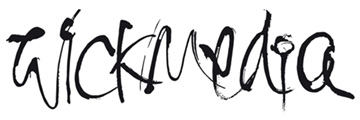Configuring Your E-mail Manager (For Microsoft Outlook Express)
Start Outlook Express and select Tools and then Accounts from the menu bar. This brings up a new window titled Internet Accounts. This window will list All accounts that Outlook Express currently checks for mail. Select the Add button from the right hand side of this window and then select Mail. You will be asked to complete the following screens.
Your Name
When you send an e-mail, your name will appear in the From field of the outgoing message.
Enter your name here as you would like it to appear.
i.e. info
or office
or mail
etc
Then press Next
Internet E-mail Address
Your e-mail address is the address other people use to send e-mail messages to you.
i.e.
info@mydomain.com
office@mydomain.com
etc
Then press Next
E-mail Server Names
My incoming mail server is a POP3 server
Incoming mail: mail.mydomain.com
Outgoing mail: mail.mydomain.com
(Note: your outgoing mail server or SMTP server may need to be configured with a different name according to your internet connection eg smtp.btinternet.com etc)
Then press Next
Internet Mail Logon
Your Account Name or username is: 'myusername'
Your password that is assigned to the above username is: 'mypassword'
Then press Next
Then press Finish
You will now see this account listed under All in the Internet Accounts window.
If you select it by highlighting and double clicking then you can change the name as it appears,
(ie office.mydomain.com) to a name that you prefer.
i.e. Mail From My Web site etc
Select Ok and Close.